| Microsoft Office Excel 95 | Microsoft Office Excel 2003 | Microsoft Office Excel 2007 | ||
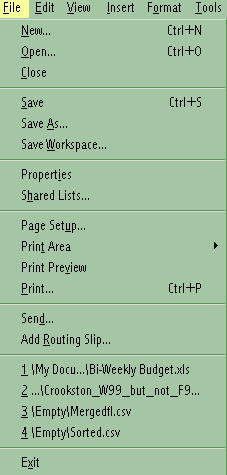
|

|
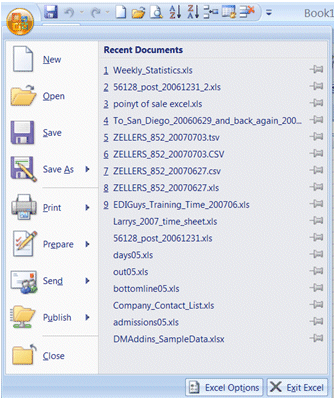
|
||
Elements, Collections, Objects, Properties, Methods, and Procedures
One of the goals of these workshops is to have us thinking for ourselves about Windows.
The "homework" assignment from the last workshop was to take the "nonsense" words -
nouns, verbs, adjectives and adverbs - of Lewis Carroll's "The Jabberwocky" to name
the elements that we would like to see as part of an "accounting worksheet"
("spreadsheet") application. For example, one workshop group used "wabe" (for
spreadsheet), "borogove" (for column), "mome" (for row), and "bandersnatch" (for cell),
etc.
Using this methodology, it becomes apparent that no matter which proprietary
naming scheme is used to name the "elements" of the "accounting worksheet"
("spreadsheet") application - whether our made up one from Lewis Carroll, or that of
Lotus, Quicken, or Microsoft, etc. - the basic elements of the "accounting worksheet"
("spreadsheet") application remain unchanged. (By combining this finding with
the simplicity of the preliminaries discussed in the first workshop, we get used
to the process of breaking down what at first appears to be a complexity into its
relatively simple foundational structures.) So, just like our workshop teams,
the Microsoft application team working on Excel used a "language" to described their
"spreadsheet" application elements. They, then, went on and "collected" elements
which they considered "similar" (the applications teams at Lotus, Quicken, and/or our
Lewis Carroll teams may or may not agree with the Microsoft application team in these
groupings) and put them in drop-down menus for our use, for example, the "File"
drop-down menu:
| Microsoft Office Excel 95 | Microsoft Office Excel 2003 | Microsoft Office Excel 2007 | ||
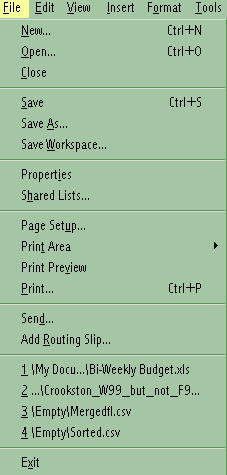
|

|
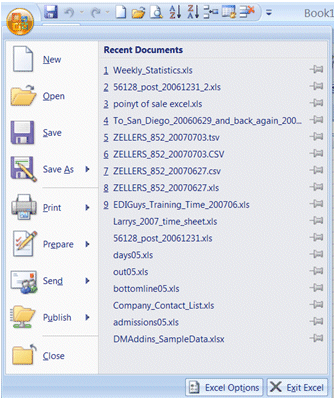
|
||
And, within the "File" drop-down menu, when you choose an item with three dots
("ellipsis") following it, then the Microsoft Excel application team has established
a "dialogue" (just about every item choice in Excel 2007 will bring you to a "dialogue")
to help us work through to the completion of that item. For example,
if we choose to save a file in a different format than an Excel "worksheet", then we
need to choose the "Save As . . ." option from the File Menu, which brings up the
following "dialogue" :
| Microsoft Office Excel 2003 |
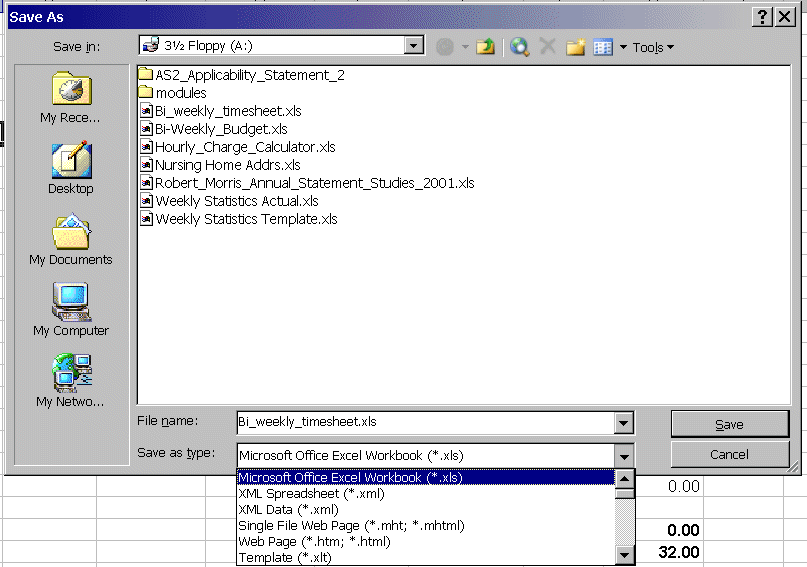
|
This "dialogue" permits us to choose the folder we want to save the file in, give the file a unique name, and specify the "type" of file we would like it to be upon completion of the "Save As . . ." process. Remember, input -> process -> output!
Of course, as we look at all of the options on all of the pull-down menus which the Microsoft Excel application team has built for us, there are a few options on some of the menus for which we could not express a corresponding need in our "application worksheet" ("spreadsheet"). For example, on the Tools pull-down menu:
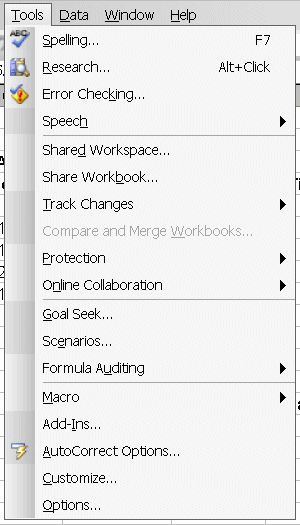
What is "Goal Seek . . ."?
First of all, because of the "ellipsis" we know that the Microsoft Excel application
team has provided us with a "dialogue" to help us work through the process. But,
in addition, the Microsoft Excel application team built in quite a bit of help in the
Help pull-down menu.
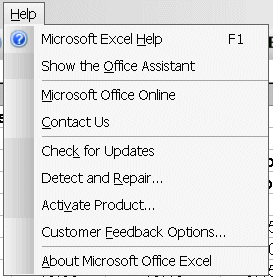
So, we should become comfortable with going to that menu and using the "Microsoft Excel Help" link (or F1 "Function key" [Help Topics - Contents, Index, Find or the Answer Wizard in previous MS Office Excel versions]) any time we find ourselves asking a question while in the Microsoft Excel application:
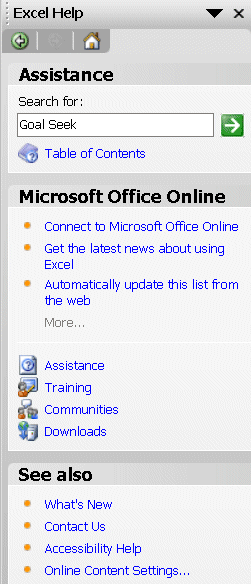
By "drilling down" through the options you will get at least a definition :
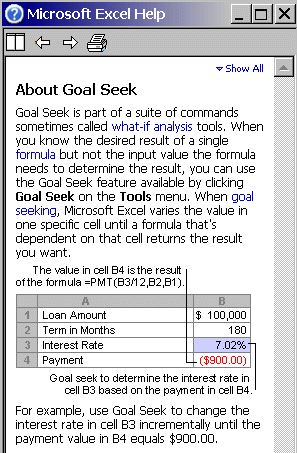
and, often, an example.
You will also want to take a look at both the Solvsamp.xls file
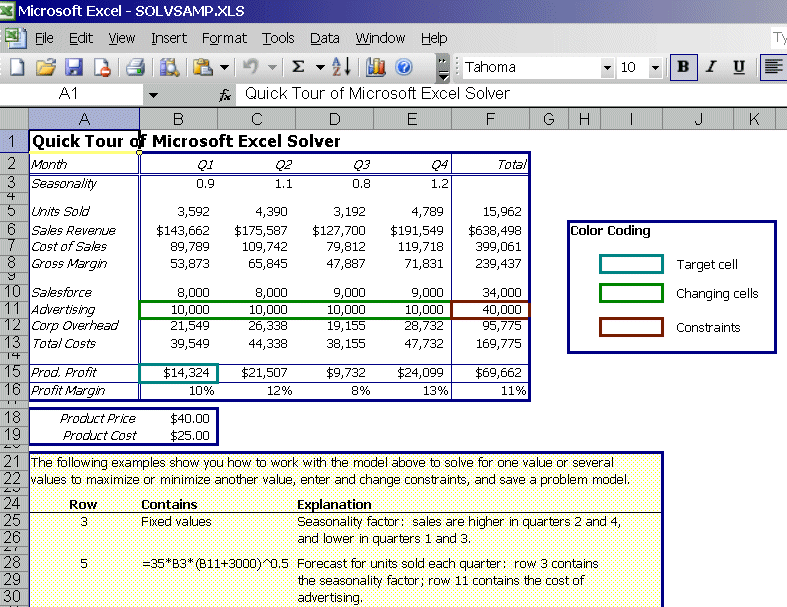
and the Samples.xls files provided by the Microsoft Excel application team:
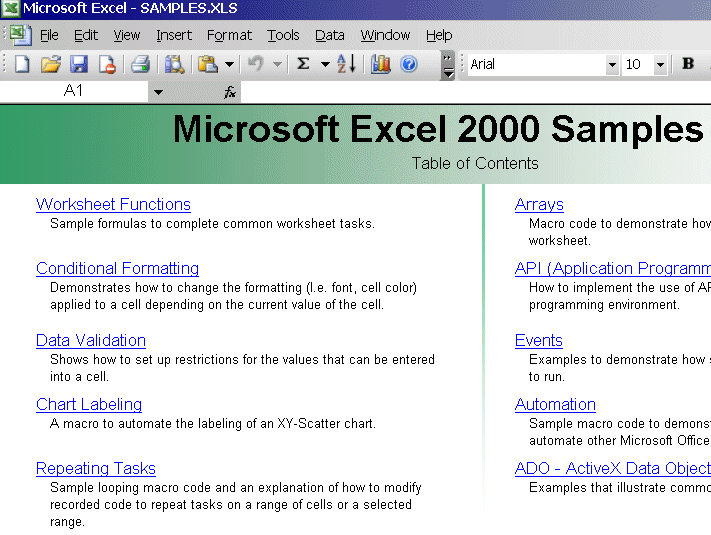
So, your task for this workshop is to answer the question "What's a 'Pivot Table'"?
If you have a question, then click here
Return to main menu